Imagine a world where your online accounts are shielded by an impenetrable fortress, requiring not just one but two layers of verification before granting access.
This is precisely what CyberPanel 2FA offers – an extra layer of protection that goes beyond traditional password-based security.
In this comprehensive guide, we will delve into the intricacies of CyberPanel 2FA, exploring its features, implementation best practices, and the potential impact it can have on fortifying your digital defenses.
Join us as we unravel the secrets of this game-changing technology and empower you to enhance your cybersecurity posture like never before.
What is Two-Factor Authentication?
Two-factor authentication (2FA) is a security system that requires two separate, distinct forms of identification to verify a user’s identity when logging in to an account or system.
This adds an extra layer of security to traditional password-based authentication, making it much more difficult for unauthorized individuals to gain access, even if they have stolen a user’s password.
How does two-factor authentication work?
2FA works by requiring the user to provide two different pieces of evidence to prove their identity.
The first factor is typically something that the user knows, such as their password.
The second factor is usually something that the user has, such as a security token or a mobile phone.
When a user tries to log in to an account or system that uses 2FA, they will first be asked to enter their password.
If the password is correct, they will then be prompted to enter the second factor of authentication.
This could be a code that is sent to their mobile phone, a security token that they enter into a device, or a fingerprint or facial scan.
Once the user has entered the second factor of authentication, the system will verify that it is correct and grant the user access to their account or system.
Types of two-factor authentication
There are three main types of two-factor authentication:
- Knowledge-based: This type of 2FA requires the user to know something, such as a password, PIN, or security question.
- Possession-based: This type of 2FA requires the user to have something, such as a security token, mobile phone, or hardware token.
- Inherence-based: This type of 2FA requires the user to be something, such as a fingerprint, facial scan, or voice recognition.
Benefits of two-factor authentication
There are many benefits to using two-factor authentication, including:
- Increased security: 2FA makes it much more difficult for unauthorized individuals to gain access to accounts or systems.
- Reduced risk of data breaches: Data breaches are often caused by stolen passwords. 2FA can help to prevent data breaches by making it more difficult for attackers to steal passwords.
- Improved user experience: 2FA can actually make the user experience more secure and convenient. Users can easily set up and use 2FA, and it can help to prevent them from accidentally locking themselves out of their accounts.
CyberPanel 2FA: Implementation and Functionality
CyberPanel 2FA seamlessly integrates with the control panel’s user management module.
Enabling 2FA is a straightforward process, requiring users to access their profile settings and toggle the 2FA option.
Upon activation, a unique QR code will be displayed. T
his QR code should be scanned using an authenticator app, such as Google Authenticator or Authy.
Once the QR code is scanned, the authenticator app will generate a six-digit code that changes periodically.
This code serves as the second authentication factor.
During the login process, users will be prompted to enter their password and the six-digit code generated by the authenticator app.
This combination ensures that only authorized individuals can access the CyberPanel account.
Benefits of Implementing CyberPanel 2FA
The implementation of CyberPanel 2FA offers a multitude of benefits, including:
- Enhanced Security: 2FA significantly reduces the risk of unauthorized account access, even if a user’s password is compromised.
- Reduced Vulnerability: By adding an extra layer of authentication, 2FA minimizes the impact of password-based attacks, such as phishing and credential stuffing.
- Peace of Mind: With 2FA in place, users can rest assured that their CyberPanel accounts are adequately protected against unauthorized access.
Steps to Enable CyberPanel 2FA
Enabling CyberPanel 2FA is a simple process:
- Access User Settings: Navigate to the “Users” section within the CyberPanel interface.
- Select User Account: Locate and select the user account for which you wish to enable 2FA.
- Toggle 2FA Option: Click on the “Modify User” button, and within the user profile settings, locate the “2FA” option. Enable this option by toggling the switch.
- Scan QR Code: A QR code will be displayed. Scan this code using your chosen authenticator app.
- Enter Authenticator Code: Upon successful QR code scanning, the authenticator app will generate a six-digit code. Enter this code into the designated field within the CyberPanel interface.
- Save Changes: Click on the “Save” button to finalize the 2FA configuration.
Using CyberPanel 2FA for Secure Login
After enabling 2FA, the login process will require both the user’s password and the six-digit code generated by the authenticator app.
- Access Login Page: Navigate to the CyberPanel login page.
- Enter Password: Enter the user’s password into the designated field.
- Retrieve Authenticator Code: Open the authenticator app and retrieve the six-digit code associated with the CyberPanel account.
- Enter Authenticator Code: Enter the six-digit code into the designated field on the CyberPanel login page.
- Sign In: Click on the “Sign In” button to access the CyberPanel interface.
Best 2FA apps for CyberPanel
Here are some of the best 2FA apps for CyberPanel:
Google Authenticator
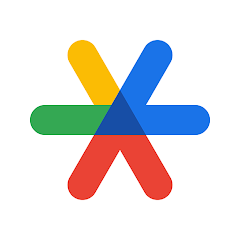
Google Authenticator is a free and easy-to-use app that is available for iOS, Android, and BlackBerry.
It supports a variety of authentication methods, including time-based one-time passwords (TOTPs) and SMS-based one-time passwords (OTP).
Authy
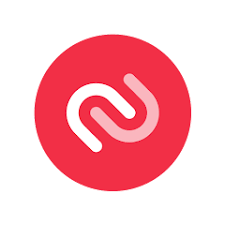
Authy is another popular 2FA app that is available for iOS, Android, and Windows Phone.
It supports a variety of authentication methods, including TOTPs, OTPs, and push notifications.
Authy also offers a paid version that includes additional features, such as cloud backup and multi-device support.
LastPass Authenticator
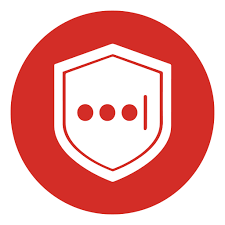
LastPass Authenticator is a 2FA app that is available for iOS, Android, and Windows Phone.
It is integrated with the LastPass password manager, making it easy to manage your 2FA credentials.
LastPass Authenticator supports a variety of authentication methods, including TOTPs, OTPs, and push notifications.
Microsoft Authenticator
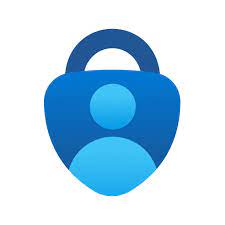
Microsoft Authenticator is a 2FA app that is available for iOS, Android, and Windows Phone.
It is integrated with Microsoft Azure Active Directory, making it easy to manage your 2FA credentials for Azure AD-connected accounts.
Microsoft Authenticator supports a variety of authentication methods, including TOTPs, OTPs, and push notifications.
FreeOTP

FreeOTP is a free and open-source 2FA app that is available for iOS, Android, and Windows Phone.
It supports a variety of authentication methods, including TOTPs and OTPs.
FreeOTP is a good choice for users who are looking for a secure and privacy-focused 2FA app.
Ultimately, the best 2FA app for you will depend on your individual needs and preferences.
Consider factors such as ease of use, supported authentication methods, and security features when making your decision.
Here are some additional factors to consider when choosing a 2FA app:
- Compatible With CyberPanel: Ensure the app is compatible with CyberPanel’s implementation of 2FA.
- Ease of Use: Choose an app that you can easily install, configure, and use.
- Security Features: Prioritize an app with robust security features, such as encryption and multi-device support.
- Backup Options: Select an app that offers backup options in case you lose your device or forget your backup codes.
By considering these factors, you can select the best 2FA app for your CyberPanel account and enhance your overall security posture.
Wrap!
CyberPanel 2FA stands as a crucial step towards bolstering cybersecurity and safeguarding user accounts.
By implementing this additional layer of authentication, users can significantly reduce the risk of unauthorized access and enhance the overall security of their CyberPanel environment.
Read also: